Captioning
Guidelines for Captioning of Live Theatre
What is Captioning?
Deafness Forum of Australia defines captioning as the text version of speech and other sounds that can be provided on television, DVDs, videos on the internet, cinemas, theatres and public places like museums. While captioning has become more common in recent times, there are minimal studies and guidelines dedicated specifically to theatrical events, especially for student theatre makers.
Commercial caption suppliers will have their own guidelines which are usually not publicly available. The following is a summary of elements that are generally considered to be essential if captioning is to be considered of acceptable quality. Much of this information is based on guidelines and research more often concerned with TV, Video and Web captions or in the educational field but the principles are the same.
Media Access Australia state that using captions allows a wider range of people to enjoy the theatre experience. Essential for the 4.5 million Australians who are Deaf or hard of hearing, captions may also be beneficial for children and those who speak English as a second language. Captions are sometimes used for hearing theatre patrons as well, especially when the performance involves dialects or strong accents, when words are being sung or when actors are speaking and singing off-stage.
General Principles
Captions must be verbatim and include:
-
- all words spoken by characters
- words spoken by a narrator
- the words to any song
- identification for off stage speakers
- descriptions of sound events that impact on the story
- descriptions of sound effects as they happen
Captions should:
- make it clear that they are showing spoken words, songs, speaker identification or descriptions of sounds.
- a consistent presentation convention for each type of caption should be consistent and clearly identifiable
- be synchronised with the on-stage action.
- correctly spelled and punctuated.
Font
- Use a sans serif font such as Arial or Helvetica.
- Captions should be in a font which is large enough to be easily readable, taking into account the size of the screen. While there are no generally accepted standards for this, a maximum of 37 characters per line is a good general principal.
- Keep lines of text to a maximum of 8 lines.
- Avoid the use of all caps (all capital letters) and italics for conversational text. All caps should be reserved for identifying sound effects and identifying speakers.
- Italics should be reserved for songs, poems, dreams and reflections, or special effects voices such as radio conversations or a voice over a public address system.
Colour Coding
- Captions can be coloured to help the audience identify who is speaking.
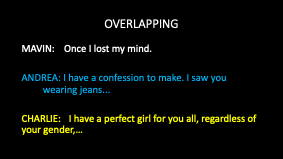
- It is acceptable for captions to be all white if the captions differentiate using character names. In this situation, if there are two speakers in the one caption, they should be differentiated by placing dashes before their respective lines
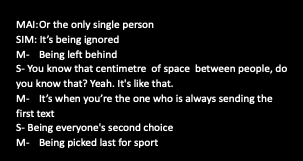
- Coloured texts will mean it is not necessary to preface dialogue with character names every time an actor speaks; for example, in scenes where there are only two characters on stage, there is no need to preface with character names every time they speak as colour change makes differentiation between actors’ lines very clear.
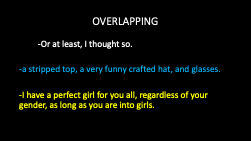
- Offstage speakers should be identified. If their names are known to the audience, they should be named.
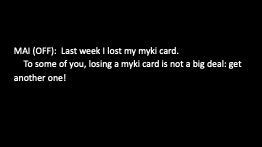
- If their names are not known, they should be identified as MAN, WOMAN, CHILD, etc. It is important to avoid giving the Deaf or hard of hearing audience members more information than the hearing viewer receives.
- Captions of sound events should describe any sounds that convey information that assists understanding the story.
- Sound effects should be indicated in a consistent manner throughout a show using either capitals or parenthesis
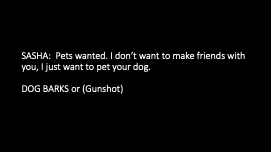
- Musical captioning should likewise be consistent
- Music notes ? or # symbol can denote music playing
- Words to song can be preceded by “SINGS:” followed by the words in italics
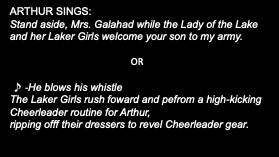
Reading Speed
In the early 1990s, the Australian Captioning Centre conducted a series of tests where it showed a number of Deaf and hard of hearing people clips of programs captioned at various speeds. The majority favoured the captions at 180 words per minute, or three words per second, and this became the ACC standard.
- Reading speeds vary depending on the individual. So, a good rule of thumb from the community is that 180 wpm’s is a reasonable rate for reading text.
- Captions should not be so fast that they are difficult to read.
- If the dialogue is faster than can be read, then text can be condensed, with unimportant words and repetitions eliminated.
What to do when lines are forgotten/missing
- Give careful consideration to how you will handle the eventuality of performers forgetting their lines or getting the order confused.
- Unless you have a live stenographer captioning the show, it is not possible or practical to make new slides to keep up
- The best option in this situation is to hold the last slide until the performers find their way back to the script at a point that the captioner can locate.
- Discuss with the cast the ramifications of jumping around the script when lost on stage.
Captioning for Video and Digital Presentations
As technology advances and the use of digital presentations has increased, so too has the captioning landscape. Webinars, Zoom meetings and performances and You tube videos have all become more prevalent in recent time. Much more digital content and many more digital platforms have been developed in response to Covid 19 social distancing requirements and advancement of technologies.
Live (Real Time) Captioning
Captions created as an event takes place are referred to as Live Captions and can use either voice recognition software or by typing directly into a stenographic machine.
Captions created in real time have the advantage of being responsive to non-scripted environments such as meetings or live digital performances. There is however a slight delay between what is spoken and the written caption. You may also need to add in manually any sound effects or music captions.
Online resources like Web Captioner and Otter AI use speech recognition to generate a real-time transcription in your browser. It is free and works with a microphone and a PC, Mac or Chromebook running Google Chrome. It relies on Google’s implementation of the Web Speech API. For many users, it works with equipment you already have.
For Zoom Events:
Enable closed captioning in Zoom
You’ll only need to follow these steps once.
- Log into your Zoom account settings: https://zoom.us/profile/setting
- Scroll down to the Closed captioning setting and turn it on.
- Optionally, you can also turn on the Save captions setting if you want participants to be able to save transcripts from Zoom.
Step 2: Link your Zoom meeting to Web Captioner
Zoom requires that you do this for every new meeting.
- In a Zoom meeting or webinar that you are hosting, click the Closed Caption button. Select Copy the API Token and a special token will be copied to your clipboard. Web Captioner will use this token to connect with Zoom.
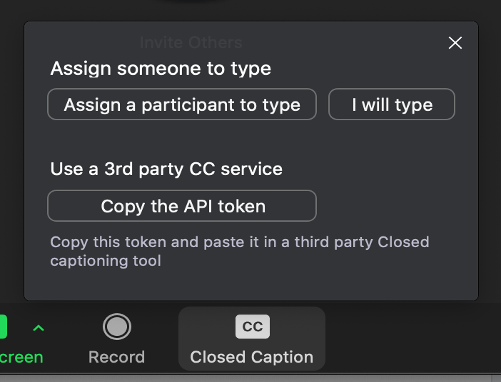
- Go to Web Captioner Settings > Channels.
- Click on the Zoom channel
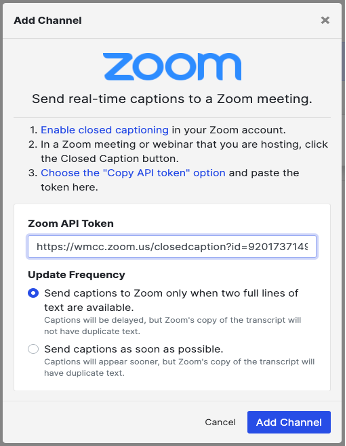
- Paste in the Zoom API token.
- Choose an Update Frequency.
- Click Add Channel.
When you start captioning, captions will now also appear in your Zoom meeting.
Video Captioning
In situations where the event is pre-recorded, captions can be created online and inserted into the video. You can caption your own videos using one of several free online tools, including:
The process for creating captions using each tool is approximately the same:
- Upload the video to the web (most services can caption any video as long as it has a public URL, including videos on YouTube).
- Provide the video’s URL to the captioning service. Some services also support uploading a video directly to their site.
- Use the service’s captioning tool to watch the video and transcribe it. Caption text is displayed in real time on the video as you type.
- Review and edit the captions to be sure they’re accurate and easy to follow. The Described and Captioned Media Program (DCMP) provides a Captioning Key with guidelines for effective captioning.
- Download the captions as a caption file in the appropriate format for your needs.
The end product generated by this process is a caption file.
Tips for Transcribing
- Use the tutorials for the program before starting for the first time
- Use a script if available to cut and paste.
- Decide whether you will transcribe verbatim and be consistent through the entire video.
- Have someone else proofread a draft before committing it to public display.
A Final Note
According to Guidelines for Designing Accessible Instructional Media “captions can help deliver audio information in a visual manner for audience members who are Deaf or hard of hearing. This means there is a lot more visual information to process as these audience members are required to read the text while watching the stage action.” Spoken passages can be delivered at very high speeds. An onstage conversation can generate text at speeds of around 150-180 words per minute, while excited characters could exceed 220 wpm. These speeds are easy enough to listen to, but when converted to text it is more challenging to read at those speeds, especially when there is also onstage action at the same time. An audience caption viewer must process the audio story as written text and still have time to follow the visual storyline. In creating captions, we need to be aware that we are placing an extra visual load on our audience. By ‘crafting’ captions so they present information in logical blocks of meaning and keeping information together on the screen, can ease the reading burden and facilitate better comprehension.
Referenced material:
Guidelines for Designing Accessible Instructional Media Prepared by Len Bytheway BTW Consulting
Captioning Guidelines Media Access Australia
Go Theatrical
Arts Access Victoria
Deafness Forum Australia
Media Access Australia
Web Captioner